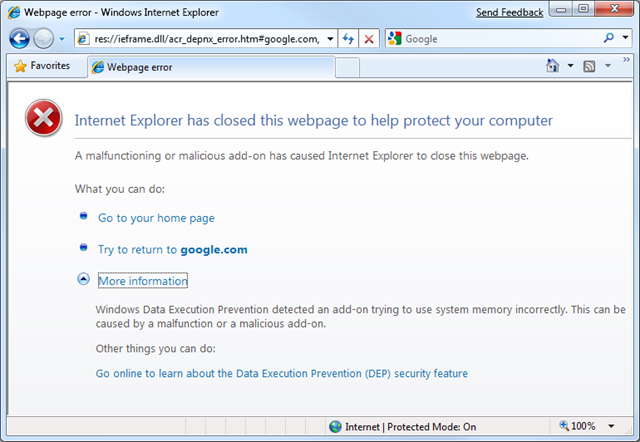I would just like to give all of our readers out there a Special Thanks for helping us make this blog so enormously successful.
We have only been around for a few months, but have seen our popularity balloon and have really enjoyed the feedback. Paul and I really enjoy writing this blog and we sincerely hope that it is enjoyable and helpful to our readership.
I would also like to thank Kurt Shintaku, who posted a link and mentioned Paul’s article on Why IE crashes. Thanks Kurt. I will also say that after taking a look at Kurt’s blog I am equally impressed. The blog can be found here. Enjoy…… http://kurtsh.spaces.live.com/