It has been an exciting week for all computer aficianados – Windows 7 RTM hit MSDN and Technet and the frenzy has begun.
However, there is one little catch to all of this. A lot of people have pre-ordered Windows 7 and are ready to install the MSDN/Technet editions but have not thought about versioning.
Contrary to popular belief, Windows 7 is NOT exactly the same as Vista in the install phase and you will have to decide beforehand what version you want or make a modification to the install package to be able to select your flavour during the install. Windows 7 releases, despite containing the exact same images, have always been labelled with the version that they will automatically install. Windows 7, unlike Vista, does NOT allow you to choose what version you would like to install.
But there is a workaround for this. If you are not sure which version you have or it is the wrong one, simply open up the files, go to the source directory and find a file called EI.cfg. This is the file that tells the installer which version to install automatically. By simply deleting this file you will be presented with the ability to select your OS as shown below.

You could easily edit this file as well. Here is a screen shot of the easily edited cfg file below. Just adjust the parameters as necessary using the words “Basic” “HomePremium” “Professional” or “Ultimate”. Just deleting the file is probably the easiest though.
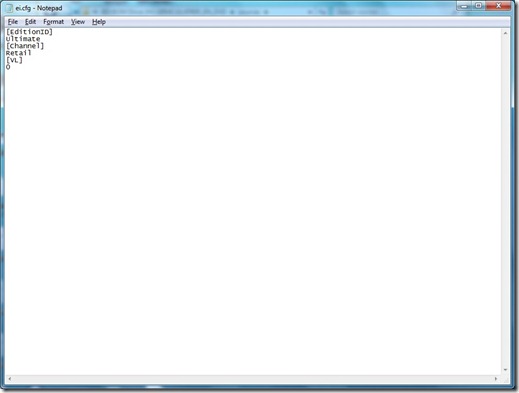
When you finally do receive your pre-ordered key, simply use the slmgr.vbs script as also referenced in this blog.
Enjoy your new Win 7 installation.
No comments:
Post a Comment